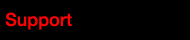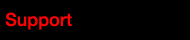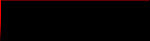Power Level
Change to single stage . previous version is two stage
Value Level 1 to 30
You can setup for more widely throttle response feeling
BT(Bottom) Soft Power
Modified drivers often feel the power of the bottom throttle is too aggressive.
Little throttle input usually brings too much power to the car and make it hard to control at the corners.“Bottom Soft Power ” means the strength of bottom soft power effect. The higher the “Bottom Soft Power ” value, the more obvious the softening effect.
BT(Bottom) Soft TH Range
“Bottom Soft TH Range ” means the specific throttle range within which Bottom Soft Power effect will be generated. For example if you set this item to 20%, then the “Bottom Soft Power ” will be generated within the throttle range between 0% and 20%.
Brake Rate Control
This item is used to control the brake response. It’s adjustable from 1 to 20 (step: set up value "1" the lower the brake rate, the more limit on the brake response. A suitable rate can help driver to brake his vehicle properly. Generally, you can set it to a high value to have a quick brake response if you are proficient at brake control.
Coast
It allows the motor to gradually lower RPM when reducing the throttle from full or near full speed back to neutral. The vehicle will not abruptly slow when the throttle is reduced to return to the neutral position. The bigger the value, the more the “COAST” will be felt. For example, COAST of 0 deactivates, and a COAST of 10% would be the maximum amount of COAST.
Auto Boost RPM
Boost Timing Activation 'Auto" boost pickup super linear work.
Please update this point more fast pickup boost timing.
Add "Max. Motor RPM Reset" menu
You can remove the Max RPM reset on the menu.
Correct check Max RPM every run.
Add Brake Frequency Vale
Brake Frequency Vale add 0.5KHz
Over 21,5T motor setup this mode more direct break feeling.
Easy Change Blinky Mode(Support Expert V1.5 Firmware)
When you setup 0(zero) "Turbo Timing" "Boost Timing" Green LED blinking.
You can race Expert Firmware possible to race Blinky class.