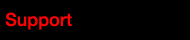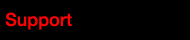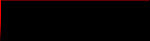2. Click 'Next' button
4. Click 'Install' button
5. Installing 'FLETA USB Link V1.4 program in the PC'.
6. Installed 'Muchmore Racing FELTA USB Link V1.4 program in the PC'.
7. If you cannot install to pc. Check the compatibility.
8. Move the folder installed the program,
(c:/..../Muchmore Racing FLETA USB Link V1.4/driver/)
run 'CP210xVCPInstaller.exe ' and install USB driver installation file.
(In case of existing USB driver, do not need to install )
9. Click the icon of 'Muchmore Racing FLETA USB Link V1.4' and run this program.
10. This is the First page of 'Muchmore Racing FLETA USB Link V1.4'.
Click right available products and then move to the introduce page of each item.
[ FLETA USB Link V1.4 How to used ]
11. Do not forget to disconnect the battery with connector when the PC connect the program card certainly.
Please pay attention of this point specially, connect +, - has been causing huge damages.
Currents are flowing through the USB port, please do pay attention.
12.Once the card is connected to the program, 'USB' connection is turned on.
13. The person who first used the firmware, please firmware update firstly.
Without the firmware program, it does not operate normally.
Check ;
Top Menu > Device > Program Card
In case of the connecting, mark 'ON' - ' Program Card Connected '
If not, please check your cable connecting firmly.
14. Move the 'FIRMWARE MENU'
Choose the FLETA SHR V 1.40 in the Change Firmware, click the 'PROGAM CARD FIRMWARE SAVE' button.
Please wait until finishing the text of ready box in the bottom part (running 1~100% and pop the finish text).
Do not remove the connector during update the firmware, this may cause the equipment failure.
15. Confirm the V1.40 in the program card.
16. Top Menu > Device > ESC
Choose the firmware from the change Firmware, click the ' ESC FIRMWARE SAVE' button.
Please wait until finishing the text of ready box in the bottom part (running 1~100% and pop the finish text).
Do not remove the connector during update the firmware, this may cause the equipment failure.
17. Not available to use the menu 'TECHNICAL SETUP' menu on Blinky firmware.
Also do not show the menu 'TECHNICAL SETUP' in a program card.
18. FLETA USB V1.4 supply the preset profile of Factory drivers.
Choose the applying class from the category menu.